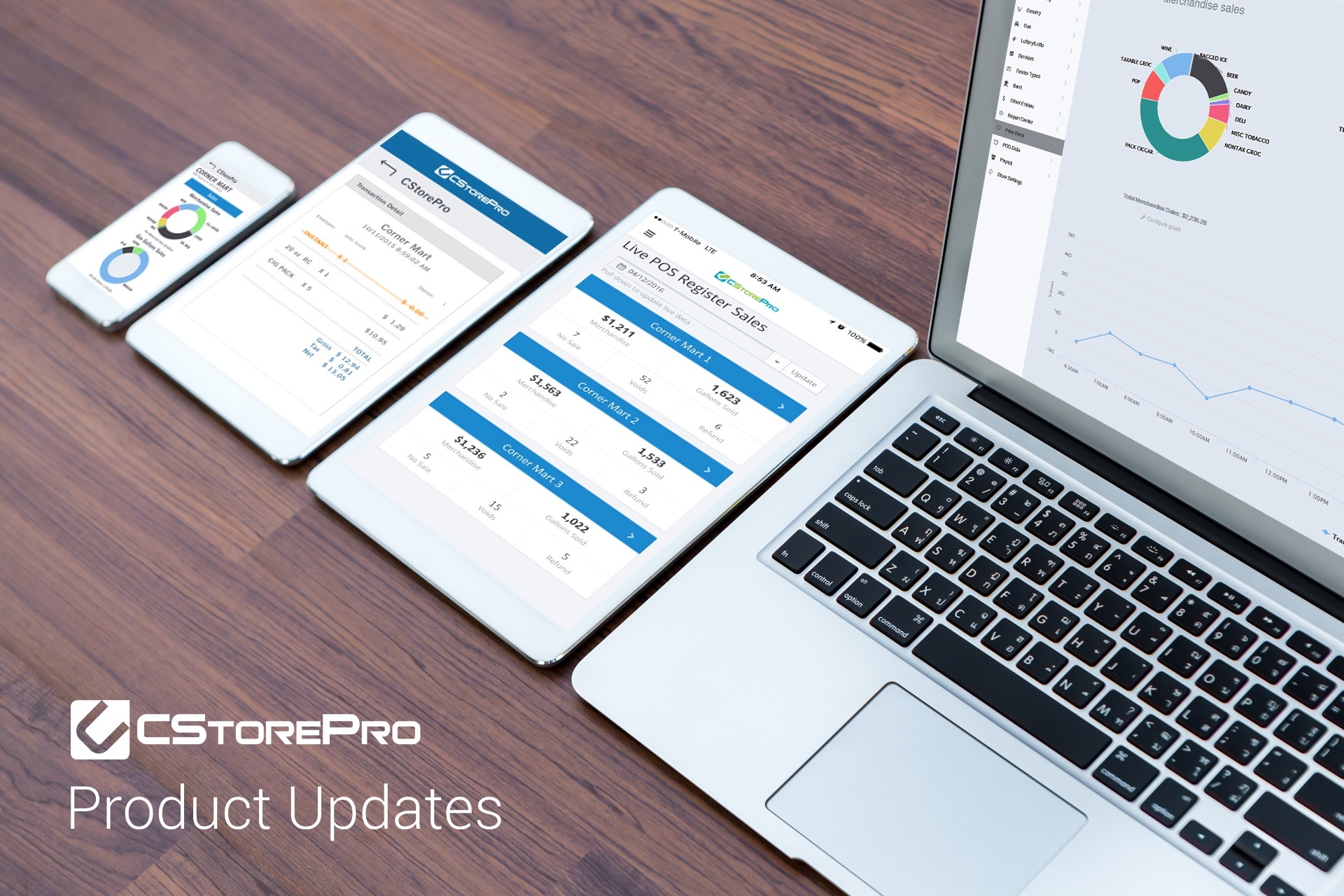Today we launched a new “Switch Store” functionality, for multi-store customers, enabling you to change stores from anywhere within your account.
See how it works:
You can switch stores in your PDI CStore Essentials account in several ways:
- Upon log in, the option to change stores will automatically appear
- Anytime within your account:
- Click on the user icon on the top right hand side of your screen and then click on “Switch Store”
- Use a keyboard shortcut we created for this feature: Alt + S
In the pop up window, you can either search for the store by name or choose it from the list:
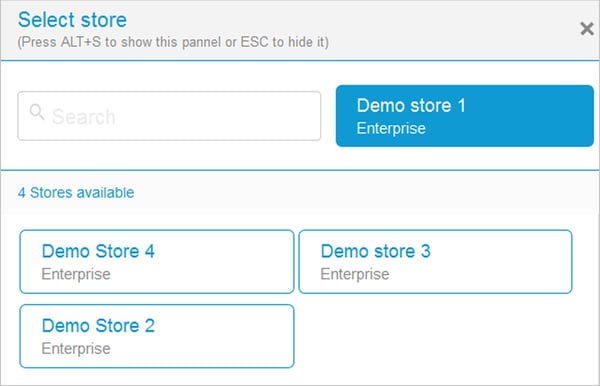
Once you have made your selection, the store will switch and a notification will appear on the top of the screen confirming the change. If you don’t want to switch to a different store, simply click on Esc and the window will close.
Tip! You can use this feature to compare between stores in a specific report without leaving the report. For example, if you are reviewing your P&L report for store #1 and want to compare the performance to store # 2, simply use the shortcut to switch between the stores and that's it.
[you don't need to look for the report again after the switch, we will keep you exactly where you were before the store change!]
Log in to your account to see how this feature works. Don't have an account yet? Sign up for a free trial today.
For more info about this feature, visit this article in our help center.